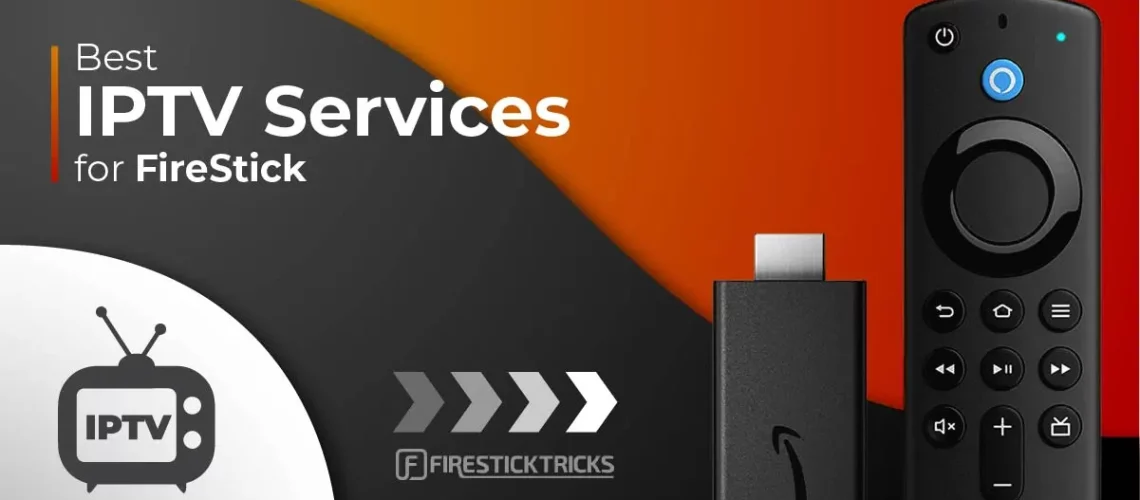1. We will first install the Downloader app
- This app will help you sideload IPTV applications on FireStick (because browser downloads are not allowed)
2. Click the Find > Search option on the home screen of FireStick
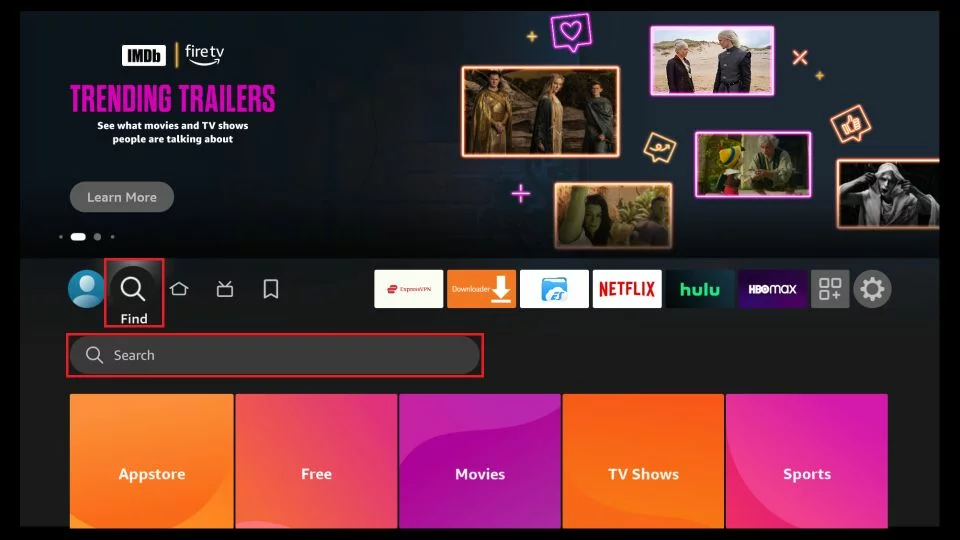
3. Steps to Download and Install the Downloader App for IPTV
- Type “Downloader” in the search bar Click the “Downloader” option from the search results Choose the “Downloader” icon on the following screen and download and install the app.

4. How to activate “Unknown apps permission” in your Fire Tv Stick using Downloader App
- This app will help you sideload IPTV applications on FireStick (because browser downloads are not allowed)
- Get back to the home screen of FireStick after installing the Downloader app, In the menu bar, click Settings
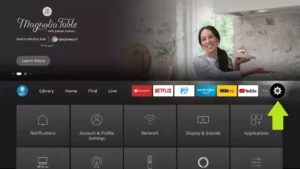
- In the Settings, choose the option My Fire TV
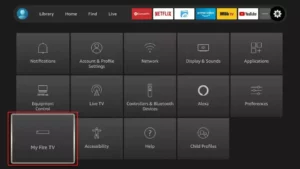
- When the following set of options is displayed on the next screen, click Developer Options

- Click Install from unknown apps

- Click Downloader to change the status to ON
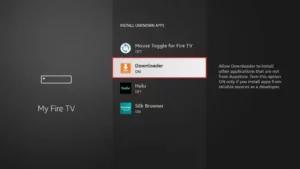
- With this, you have configured the FireStick settings to allow the installation of IPTV Applications and other third-party apps. Follow the steps below:
5. How to download & Install IPTV Applications
- When you run this app for the first time, a set of prompts will appear. Dismiss them until you see the following screen.
- On this screen, you need to click the URL textbox on the right side (make sure Home option in the left menu is selected) where it says ‘http://’
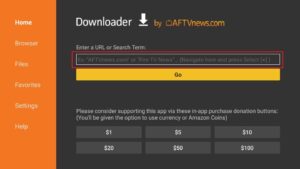
6. Go ahead and enter the following path on this window:
- Choose Your best IPTV application that you prefer:
- IPTV Smarters Pro : https://www.iptvsmarters.com/smarters.apk
- Tivimate : https://www.firesticktricks.com/tivi
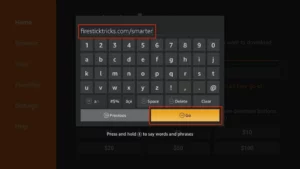
7. Give it a minute or two until the IPTV application is downloaded onto your FireStick device
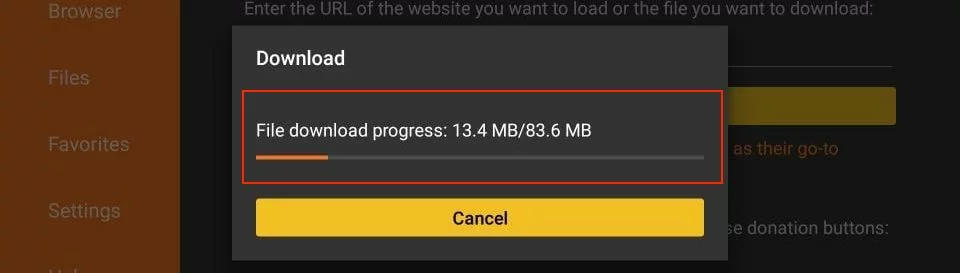
- When the download has completed, the Downloader app will run the APK file and the installation will start